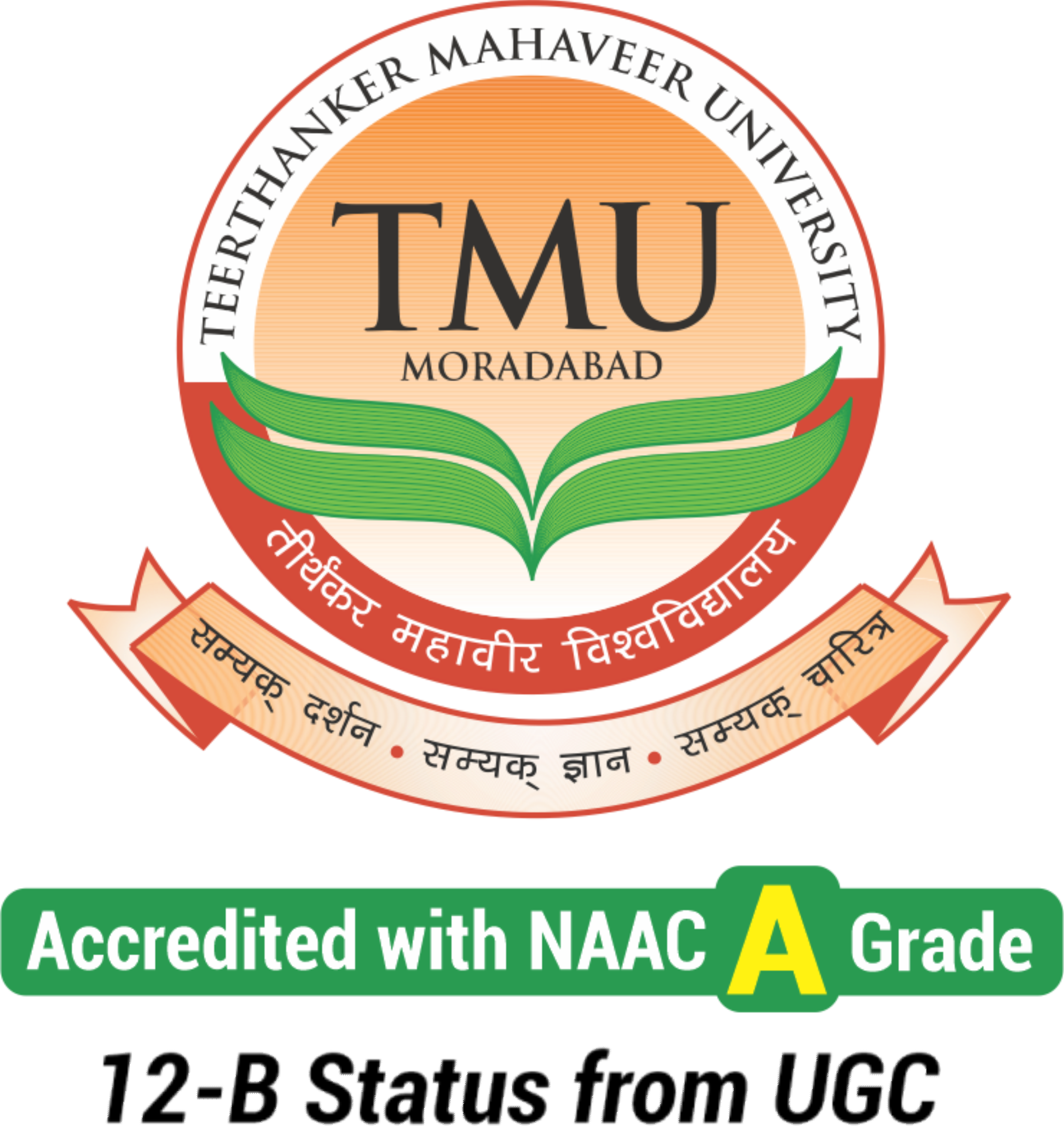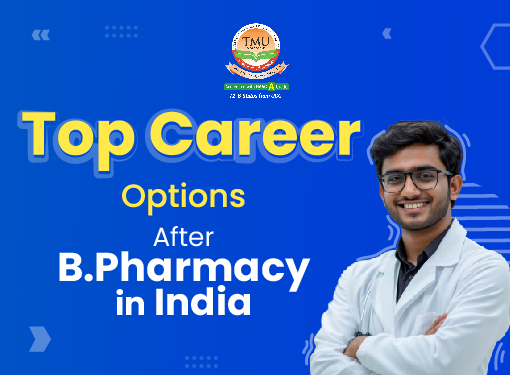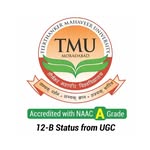44 Popular Excel Shortcuts for Windows & Mac In 2022
Table of Contents
Microsoft Excel is one of the core employment skills of every profession. The majority of you are already familiar with this data entry and analysis software. But, with Excel shortcuts, we know you, too, dismiss this as irrelevant.
You might believe that "whatever can be done using excel shortcuts, I can do better with a mouse," but you are mistaken. Going for the mouse now and then reduces your productivity. Again, you may wonder, "What's the big problem? It only takes a second to reach the mouse," but you also spend time clicking and navigating to your option. It may seem negligible, but multiply it by the number of times you do it for a single activity, and you'll realise you're wasting time reaching for the mouse and navigating.
Therefore, to save your time, we assist you in becoming more efficient and precise when using the program, thereby reducing errors; we've compiled a list of easy and widely used MS Excel shortcuts below. Practice these and watch your productivity levels soar!
Remember: There are no rules and techniques to memorise these shortcut keys. Practice is the only way to get them in your head forever. Also, the more you use excel shortcuts, the easier they are to remember.
What is Microsoft Excel?
Although, most of you are already familiar with Microsoft Office or MS Office. So, let us go over the basics and discuss a bit about Microsoft Excel. MS Excel is a highly advanced and quite traditional tool developed by Microsoft in 1984, widely used for spreadsheet processing, business operations, accounting, social media marketing, and many other things. It is prevalently used all over the world to store, record, analyse and show data.
Despite the presence of multiple emerging data analytics solutions available, Microsoft Excel remains the go-to software for dealing with data due to its numerous built-in features and handy shortcuts, which make it easier for us to organise data at our fingertips.
Let's take a deep dive into the Excel cheat sheet that can help us increase efficiency on an Excel spreadsheet.
Also Read: HOW TO MAKE A PERFECT RESUME
Teerthanker Mahaveer University
Apply for Admission
Click Here To Apply for Admission
Microsoft Excel Keyboard Shortcuts
There is no shortcut to success. Well, this is not true for Excel.
Excel has more than 200 shortcuts. However, today you'll come across the most popular and easy to use 44 excel shortcuts.
If you are an Apple user, then you'll be accessing Mac. Make sure the shortcuts vary from Windows and Mac. Try to become accustomed to the right key combinations for your software.
It is important to note that these 44 MS-Excel Keyboard shortcuts work with all versions of MS Excel 2003, MS Excel 2007, MS Excel 2010, MS Excel 2013, MS Excel 2016, MS Excel 2019 & Office 365.
So, let's get started!
| # | Shortcut Name | Windows Keys | Mac Keys |
|---|---|---|---|
| 1 | AutoSum Selected Cells | ALT + = | ⌘ + Shift + T |
| 2 | Add/Remove Filter | Ctrl + Shift + L | ⌘ + Shift + L |
| 3 | Add Border to a Cell | CTRL + SHIFT + & | ⌘ + Option + 0 |
| 4 | Remove Cell Border | Ctrl + Shift + _ | ⌘ + Option + - |
| 5 | Insert Hyperlink | Ctrl + K | ⌘ + K |
| 6 | Add Cell, Row, or Column | Ctrl + Shift + Plus Symbol | ⌘ + ⇧ + Plus Symbol |
| 7 | Delete Cells, Row and Column | Ctrl + - | ⌘ + Minus Symbol |
| 8 | Open Excel Options Dialogue Box | Alt + F + T | ⌘ + , |
| 9 | Display the Paste Special Dialog Box | Ctrl + Alt + V | ⌘ + ⌃ + V |
| 10 | Display Find and Replace | Ctrl + F | ⌘ + F |
| 11 | Fill Down From Cell Above | Ctrl + D | ⌃ + D |
| 12 | Format (almost) Anything | Ctrl + 1 | ⌘ + 1 |
| 13 | Extend Selection by One Cell Right | Shift + → | ⌘ + → |
| 14 | Extend Selection by One Cell Left | Shift + ← | ⌘ + ← |
| 15 | Extend Selection by One Cell Up | Shift + ↑ | ⌘ + ↑ |
| 16 | Extend Selection by One Cell Down | Shift + ↓ | ⌘ + ↓ |
| 17 | Align Centre | Alt + H + A + C | ⌘ + E |
| 18 | Align Left | Alt + H + A+ L | ⌘ + L |
| 19 | Align Right | Alt + H + A + R | ⌘ + R |
| 20 | Insert Current Time | CTRL + SHIFT + ; | ⌘ + ; |
| 21 | Insert Current Date | CTRL + ; | ^ + ; |
| 22 | Select Non-Adjacent Worksheets | Ctrl + Click | ⌘ + Click |
| 23 | Select Adjacent Worksheets | Shift + Click | ⇧ + Click |
| 24 | Insert Dollar (Symbol) | CTRL + SHIFT + $ | ⌃ + ⇧ + $ |
| 25 | Calculate Percentages (%) | CTRL + SHIFT + % | ⌃ + ⇧ + % |
| 26 | Extend Selection to the Last Cell Right | Ctrl + Shift + → | ⌃ + ⇧ + → |
| 27 | Extend Selection to the Last Cell Left | Ctrl + Shift + ← | ⌃ + ⇧ + ← |
| 28 | Extend Selection to the Last Cell Up | Ctrl + Shift + ↑ | ⌃ + ⇧ + ↑ |
| 29 | Extend Selection to the Last Cell Down | Ctrl + Shift + ↓ | ⌃ + ⇧ + ↓ |
| 30 | Move to Next Tab | Ctrl + Tab | ⌃ + Tab |
| 31 | Move to Previous Tab | Ctrl + Shift + Tab | ⌃ + ⇧ + Tab |
| 32 | Hide Columns | Ctrl + 0 | ⌃ + 0 |
| 33 | Hide Rows | Ctrl + 9 | ⌃ + 9 |
| 34 | Unhide Rows | Ctrl + Shift + 9 | ⌃ + ⇧ + 9 |
| 35 | Unhide Columns | Ctrl + Shift + 0 | ⌃ + ⇧ + 0 |
| 36 | Extend Selection UP One Screen | Shift + PgUp | Fn + ⇧ + ↑ |
| 37 | Extend Selection Down One Screen | Shift + PgDn | Fn + ⇧ + ↓ |
| 38 | Extend Selection Right One Screen | Alt + Shift + PgDn | Fn + ⇧ + ⌥ + ↓ |
| 39 | Extend Selection Left One Screen | Alt + Shift + PgUp | Fn + ⇧ + ⌥ + ↑ |
| 40 | Delete an Entire Row/Column | Ctrl + Delete | Fn + ⌃ + Delete |
| 41 | Toggle Strikethrough Formatting | Ctrl + 5 | ⌘ + ⇧ + X |
| 42 | Expand or Collapse the Formula Bar | Ctrl + Shift + U | ⌃ + ⇧ + U |
| 43 | Open the Insert Function Dialog Box | Shift + F3 | Fn + ⇧ + F3 |
| 44 | Jump to Beginning of Cell Contents | Ctrl + Click | ⌘ + Click |
Conclusion
After reading this blog, you would have a better understanding of the various Excel shortcuts aligned to the workbook, cell formatting, row and column formatting, and so on.
We strongly advise you to detach the mouse from the computer before you begin learning excel keyboard shortcuts. This will be irritating at first, but it will force you to concentrate on the keyboard.
There are more such nifty Excel keyboard shortcuts that will make you a lot more productive at Excel that we will cover in the future. For the time being, practise these shortcuts and save your time.